18 Helpful tips to help you build and present the ultimate slideshow
Besides having good communication and presentation skills, many presenters lose their audience's attention because of their visuals. They either fill them up with words, add on irrelevant pictures, don't use the appropriate slides and many more things. Here are 18 ways to enhance your presentations from Arnold Sanow, professional speaking coach, based on his more than 30 years of delivering presentation skills training and coaching workshops.
|
|
Tips for building a masterful presentation
1. Build a PowerPoint warehouse. To make sure you have all the slides and designs you need, and to avoid any type of copyright infringement, create a bank of all the elements you want to use in your slideshows. A great source of content is the Business Essentials bundle. This is the ultimate bundle with over 40,000 professional designs, all royalty free.
2. Keep it simple. Don't have too many words or graphics. Ask yourself, "Do I really need to have everything up on the screen?" Have no more than 5 words per line and no more than 5 lines per slide.
3. Watch out for overuse of numbers in a slide. If you want to highlight a statistic in PowerPoint consider using a graphic or image to convey the point.
4. Use contrasting colors. Contrasting colors between words, graphics and background can be very effective in conveying a message. However be careful not to use the color red too often. The color red has been proven to incite anger among individuals. Having said this, sometimes the use of bright colors can be advantageous to your presentation and at other times they may not. Remember, both your slides and your presentation must be in sync. If the colors are too distracting, it can take away from your presentation.
5. Use other images and graphics. Use your own pictures and other graphics, images and videos. Avoid overuse of clip art. The images can look unpolished, unprofessional and can distract from your presentation.
6. Minimize animation. Flying text and complicated slide transactions can drive the attention of the audience away from your presentation. Help your participants stay focused on the message by using a minimum amount of slides with a minimal amount of words and animation. They came to see and hear you and not a special effects show.
7. Keep changing your PowerPoint slides. Always customize your slides to focus on the needs of your current audience. It is good to have all your slides in one file and then add and delete them as appropriate to tailor it to each audience.
8. Test your visuals. Are they easy to read? Simple to follow? Do they convey your point? Make sure they are relevant and get rid of anything extra.
Make Professional presentations in half the time
Business Essentials Bundle
50% OFF LIMITED TIME ONLY!
Unlimited Access & Updates
to over 40,000 royalty free designs
Risk Free money back guarantee
LEARN MORE
Tips to present like a pro
9. Show conviction, passion and enthusiasm when you are presenting. Develop a good PowerPoint slideshow, but make sure your spoken remarks are compelling.
10. Check fonts and sizes. Test the slides in advance by going to the back of the room to make sure everyone can see them. In most cases the ideal font size for a title is 36 to 40. The font size of the body should be no less than 24. Be careful of stylish fonts that may distract the audience or be hard to read. Arial, Times New Roman and Veranda are some good fonts to use. Use plenty of white space with charts and graphs that will aid in understanding.
11. Don't read your PowerPoint. Make eye contact with the audience. Highlight key words in your talk and make sure you don't read everything on the slide.
12. Time your PowerPoint. Make sure your talk coincides with what is on the screen. Let the screen go blank when you finish a point.
13. Use a remote 'clicker.' Instead of going to the computer each time you need to change a slide the remote clicker will allow you to go forward or backward on your slides from anywhere in the room. As a result there are less distractions and the flow is much smoother.
14. Use a laser pointer. Be sure to use a laser pointer instead of trying to refer your audience to a particular place on the slide presentation. Trying to point to a particular area of interest without the use of a laser pointer appears unprofessional and disorganized.
Get the ultimate presentation design collection!
Unlimited access & Updates
18 products & over 40,000 professional designs
NOW 50% OFF limited time offer
MORE INFO
RISK FREE 30-Day money back guarantee
15. Provide handouts at the end. Unless you are delivering a training program where it is imperative that people follow along, distributing handouts at the end will make sure people listen to you. Handing out the slides prior to the session only impedes the message you are trying to get across. Give participants pen and paper prior to the session so they can write notes in their own words.
16. Practice. Go over your presentation with the slides you are going to use. Your talk and the slides need to be seamless as you don't want to break the momentum.
17. Don't overuse it. We mentioned this earlier however it bears repeating. Don't use PowerPoint as a crutch. And don't overdo it. For example in a 50 minute presentation there should be no more than 25 slides.
18. Be prepared to blackout slides when necessary. Sometimes during your presentation it is a good idea to black out a particular slide when you are speaking. This will take the audience's attention away from the slide and place it back on you.
For more helpful tips on how to be a better presenter, visit www.speakingcoach.com for masterful training from Arnold Sanow, MBA, CSP.
|
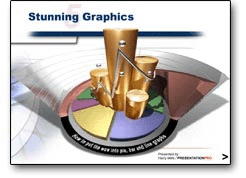
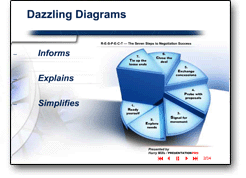 |
|
|
|
|