Take your PowerPoint presentations from boring to stunning with the All New PresentationRPO Express PowerPoint Plugin 3.7.5 Quickly and easily apply over 40,000 templates, infographics, graphics, icons, animated templates, diagrams and videos with a single click.
60 second demo
Plugin Features
- PowerPoint 32 and 64 bit compatible
- Easy one-click access to over 40,000 PowerPoint designs.
The Express plugin is compatible with Templates, Animated Templates, Graphics, Icons, Slides, diagrams, infographics, Doodle shapes, Maps, Videos, and more
- Docking Design: Search designs alongside your presentation and edit PowerPoint at the same time. Plugin docks to the side of PowerPoint and can be detached and moved. If you have dual monitors, you can move the Plugin to a 2nd monitor and leave it open while you edit your PowerPoint slides.
- Search across multiple products and categories or within a single category.
|
- Sort and Filter: Narrow search results by category, name, and color, then sort them by most popular, most recently added or alphabetical.
- Apply options: Now you can apply to current slide, a slide range, create a new slide, and create a new presentation
- History: Track items you've recently used
- Favorites: Save your favorite items to reapply them faster
- Advanced Search: use "And"/"Or" between keywords to filter results. By default, multiple keywords are included with "and". For example "Global Widescreen" will return all global designs that are 16x9 format. A search for "Global or Communication" will return many more search results that match either word.
- Reset: Automatically put check marks by the products and categories you have in your subscription.
|
What's New Version 3.7.5
- New User Interface!
- New Reset Product List: You can now click a link to automatically reset the product & category list to only show designs from the products you have purchased.
- Bug fixed: Now fully compatible with the latest versions of Office 2016 / 2019 / 365.
- Bug fixed: Proxy server settings saving correctly. An issue with Proxy Server settings where the use proxy server option is unchecked but still attempting to connect through one and caused the plugin to never connect.
|
Trial users: What's included...
- Get instant access try all of the Free Sample designs (over 50 templates, animated templates, graphics, icons, slides, infographics and more) from inside PowerPoint
- Bonus for existing Customers! access all of your PresentationPro design products from inside PowerPoint free for 30 days!
- Fully functional no restrictions. no watermarks. free.
|
| Search & Apply designs from ALL these products... |
|
|
|
Docks into PowerPoint!
The new PresentationPro Express Tool 3.7.5 has been redesigned to provide a search experience that fits seamlessly into PowerPoint. The PresentationPro Express Add-In now docks into the right column of PowerPoint. Search and apply items while while editing your presentation. |
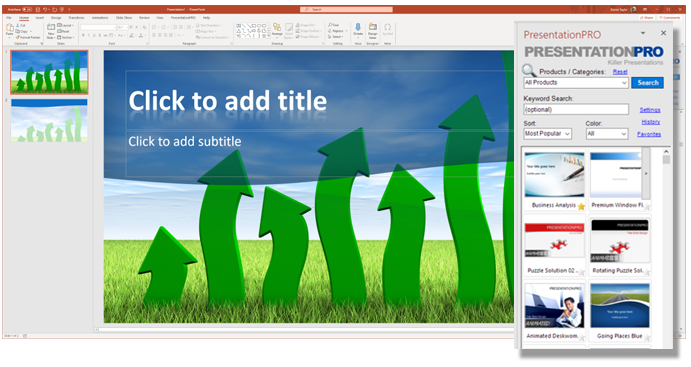 |
- Click the PresentationPro tab.
- Then click the "Search Templates" button
- Customer login
Enter your email address and password to login to your account.
- Free Sample Signup
Enter your email address to start a free trial.
* If using a proxy server, click the check box at the bottom to enter in proxy server info.
|
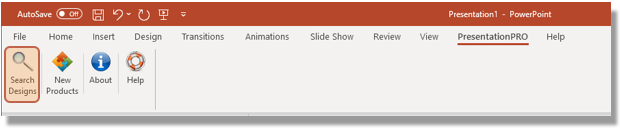
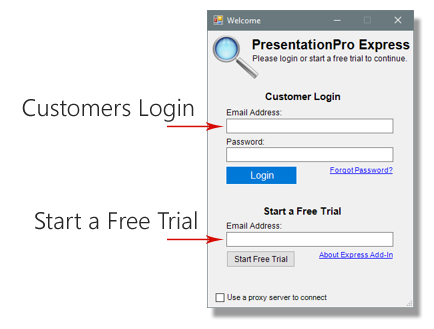
|
| How to search the designs |
- Products/Categories
By default, all of the products and sub categories in your subscription will be checked. Click here to choose specific types of designs you want to apply.
- Keyword Search Field
Enter optional keyword(s). Then click "Search" button
(Leave blank to return results from all selected categories)
- Search Button
Click the button to start your search.
- Search Results
Use the scroll bar to navigate search results.
- Sorting Menu
Select sorting options
Options: Newest, Name, Most Popular
- Apply a design
Highlight the item you want to use and click the arrow. Then select apply from the menu
*See additional apply options below
|
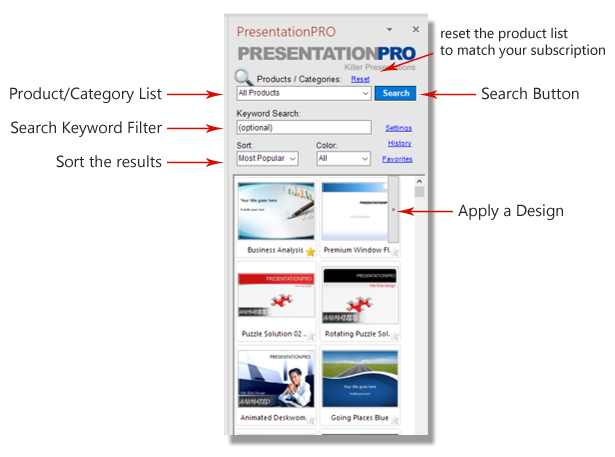 |
- Product Category Menu
Click the arrow to drop down the product category menu.
- Product Selection
Select the category to include in your search by checking the box next to the category.
- Expanded Category
Click the + to expand the product category.
Narrow your search by selection only the product you want to search.
|
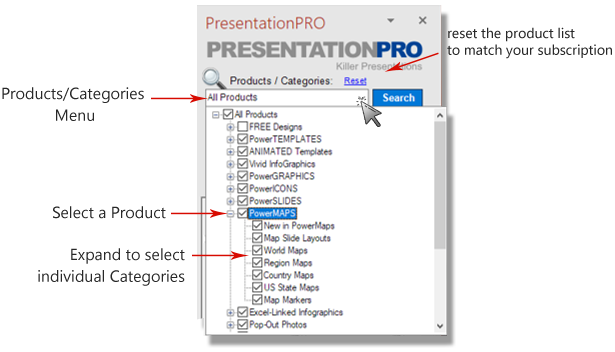 |
- Layout Options
Select the layout style for text and title slide
- Apply to menu
Choose where to apply the selected item
Current slide
Slide Range
Create New Slide
Create New Presentations
|
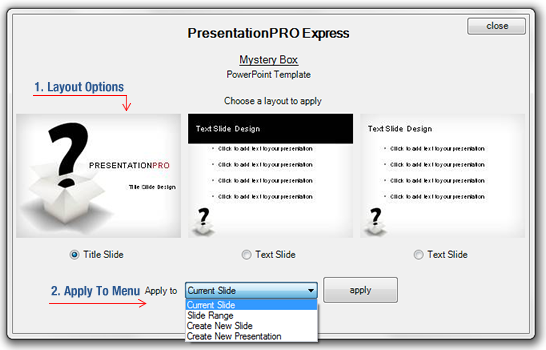 |
|
|
|
|